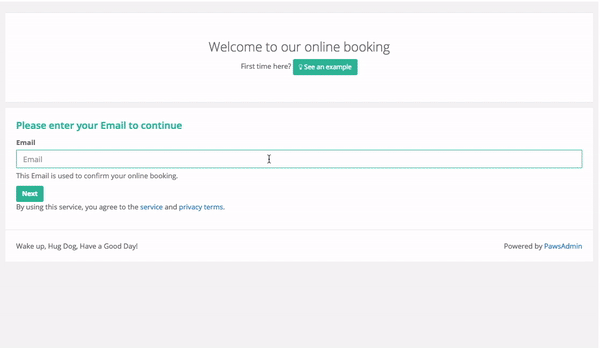Quick Links
Left side menu > Online Booking
How It Works
Option 1: Customer Portal
Our customer portal is packed with features such as easy scheduling, integrated waiver signing, and online payments.
Step 1: Confirm your email Address
In Online Booking, you can use our email, support@pawsadmin.com to start. Alternatively, you can use your own email address, so we can send reminder emails on your behalf, and your customers can reply to you directly. Once updated, you will receive a verification email from Amazon AWS, our email service provider. Follow the steps to complete the verification. If you do not see the email, please check your Junk Email folder.
Note: Please note that company emails are preferred. Yahoo Email does not support Amazon AWS E-mail.
Step 2: Update your Business Settings and Try the Portal
In Online Booking, you can select some or all of the services to offer online booking. Click on Portal Preview at the bottom of the page to check out and test the portal.
If you have set up online payments, you will find the payment option in online portal. Read more about how to set it up.
If you have set up waivers, your customers will be asked to sign the waiver in the online portal. Read more about how to set up waivers.
Once an online booking request is made, you will be notified via email and within PawsAdmin. Follow the cloud icon on top of the page to verify the booking request.
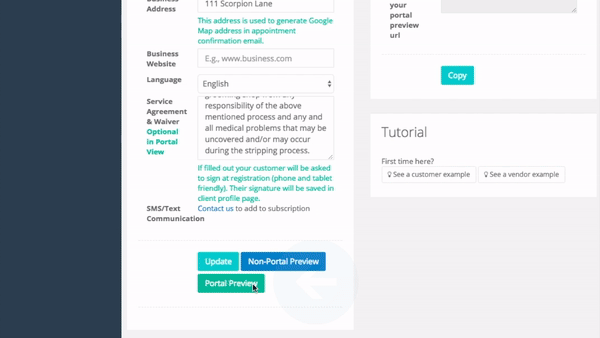
Step 3: Advanced Settings
You can set up customized texts during booking to fit your business needs.
Step 4: Move to PawsAdmin Online Booking
Read about how easy it is for your customers to move to PawsAdmin online booking for the first time from a previous software provider.
When you are ready, you can now link the Online Portal to your website and social media pages. We are compatible with Facebook's Book Now button.
Option 2: Booking Widget
Booking widget is a quick and easy option for your customers to book appointments online. Identified by email or phone number, your customer can complete a booking request within seconds.
Step 1: Confirm your email Address
In Online Booking, you can use our email, support@pawsadmin.com to start. Alternatively, you can use your own email address, so we can send reminder emails on your behalf, and your customers can reply to you directly. Once updated, you will receive a verification email from Amazon AWS, our email service provider. Follow the steps to complete the verification. If you do not see the email, please check your Junk Email folder.
Note: Please note that company emails are preferred. Yahoo Email does not support Amazon AWS E-mail.
Step 2: Update your Business Settings and Try the Widget
In Online Booking, you can select some or all of the services to offer online booking. Click on Preview at the bottom of the page to check out and test the portal.
Watch your booking counter grow and take a load off your day with PawsAdmin Online booking.